Workspace Information Webpart
1. Go to your template sitecollection and press "PAGE" on the page you want to add the webpart.
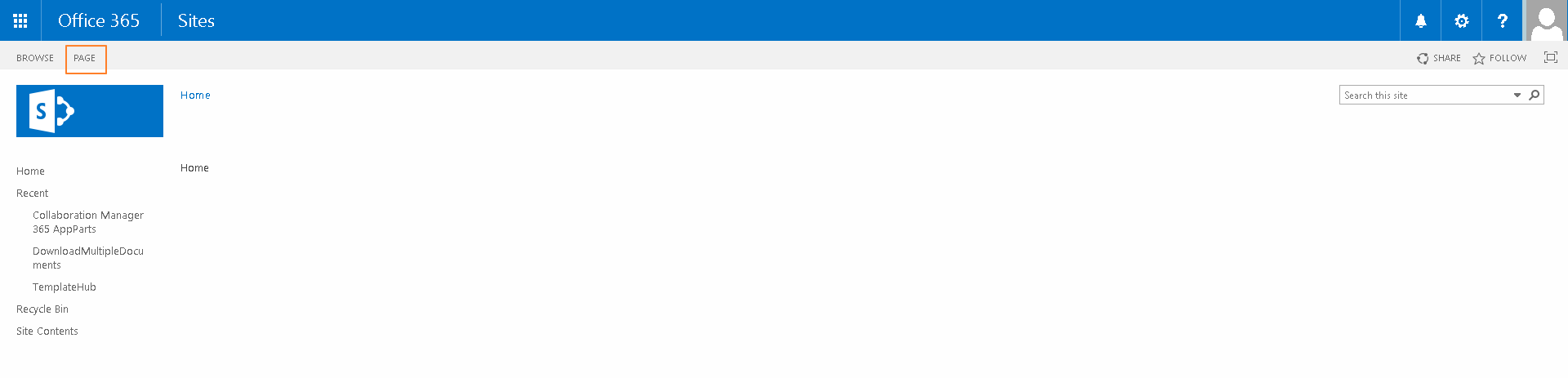
2. Now click on the edit page link.
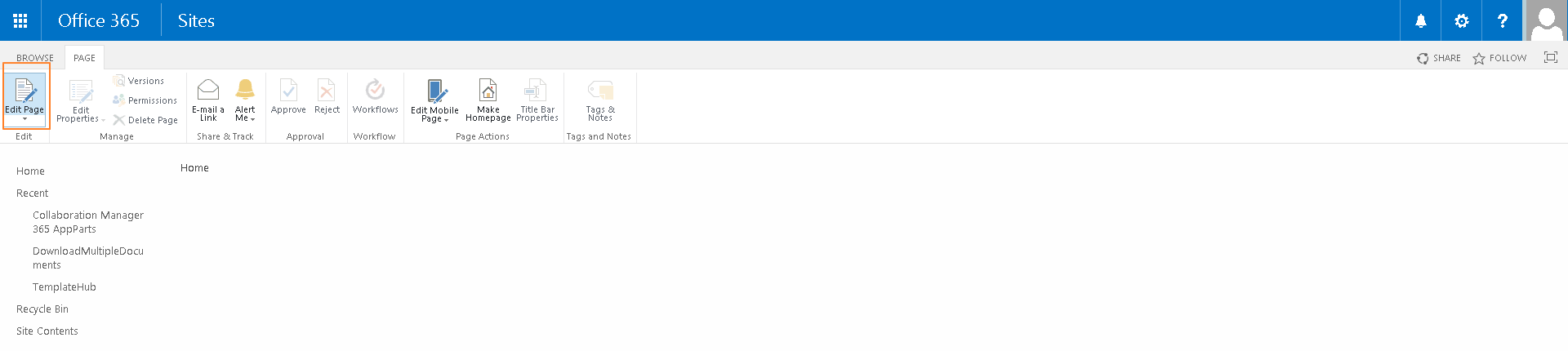
3. Select the webpart zone and click add a Web Part
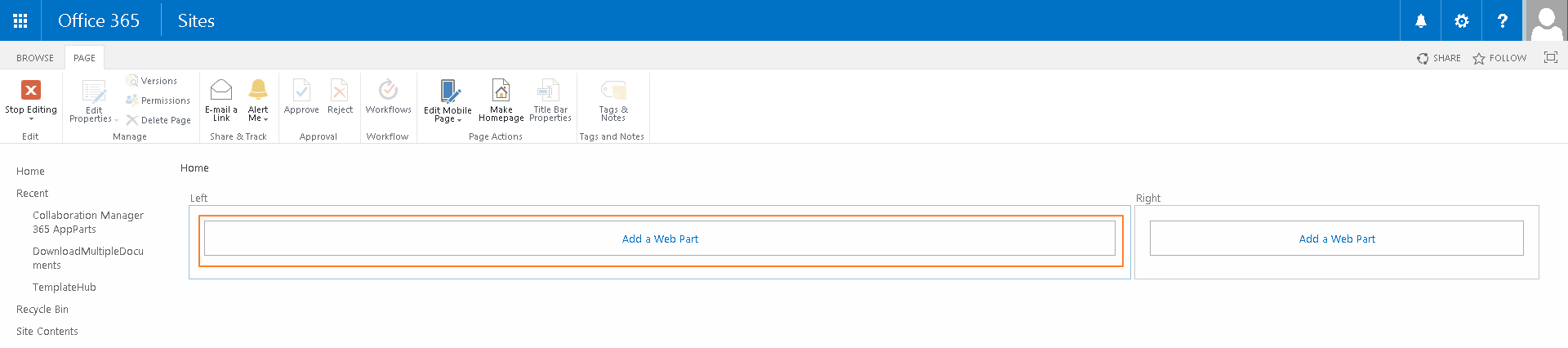
4. Select the Workspace Information AppPart and press the Add Button.
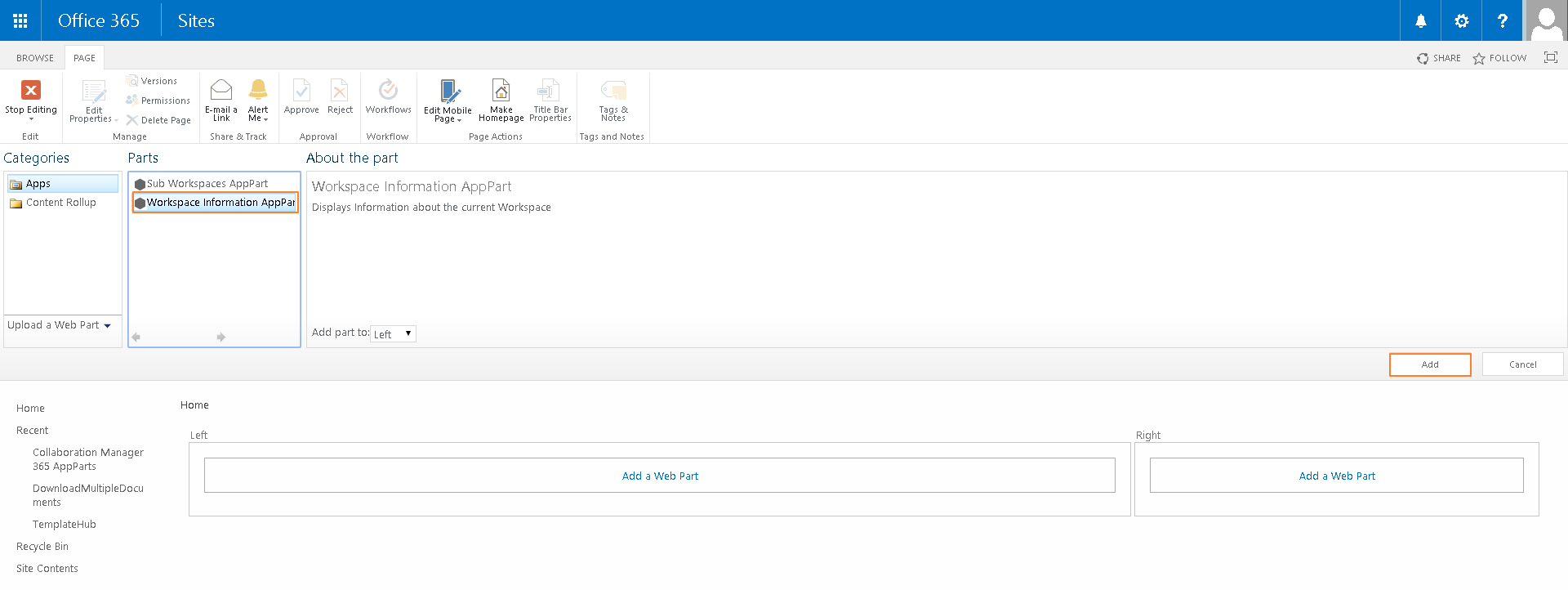
5. The webpart has been added to you site. click on Edit Web Part
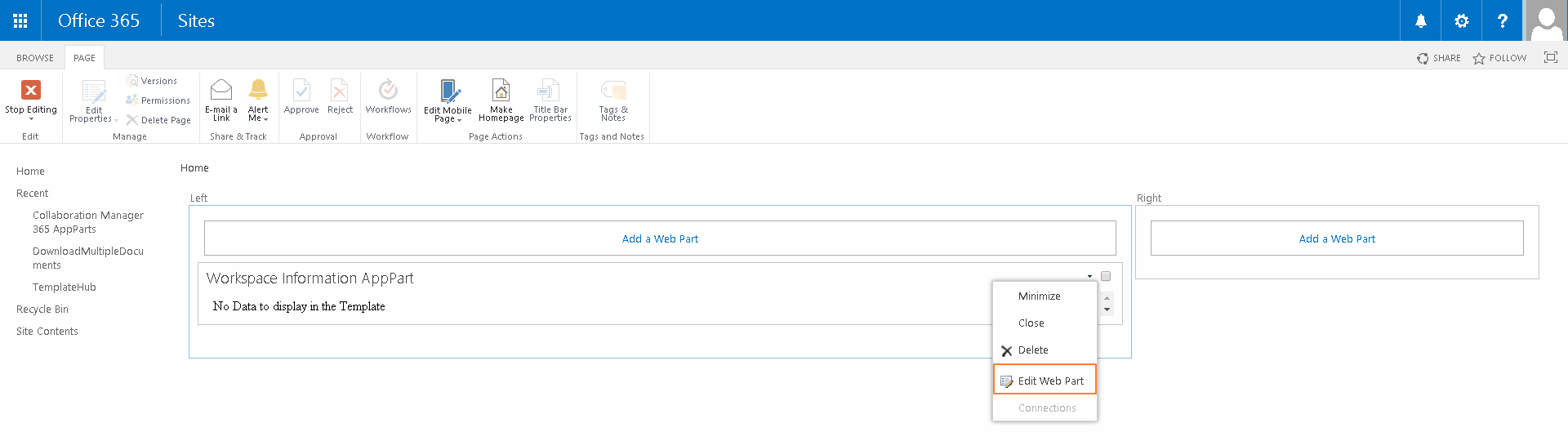
6. Select the CM365 Category. In the input field add the internal names of the workspace list fields you want to show in the webpart separated by a semicolon.if you leave this empty the Collaboration Manager automatically shows the title, the URL and the Template in the webpart.
Press OK.
Press OK.
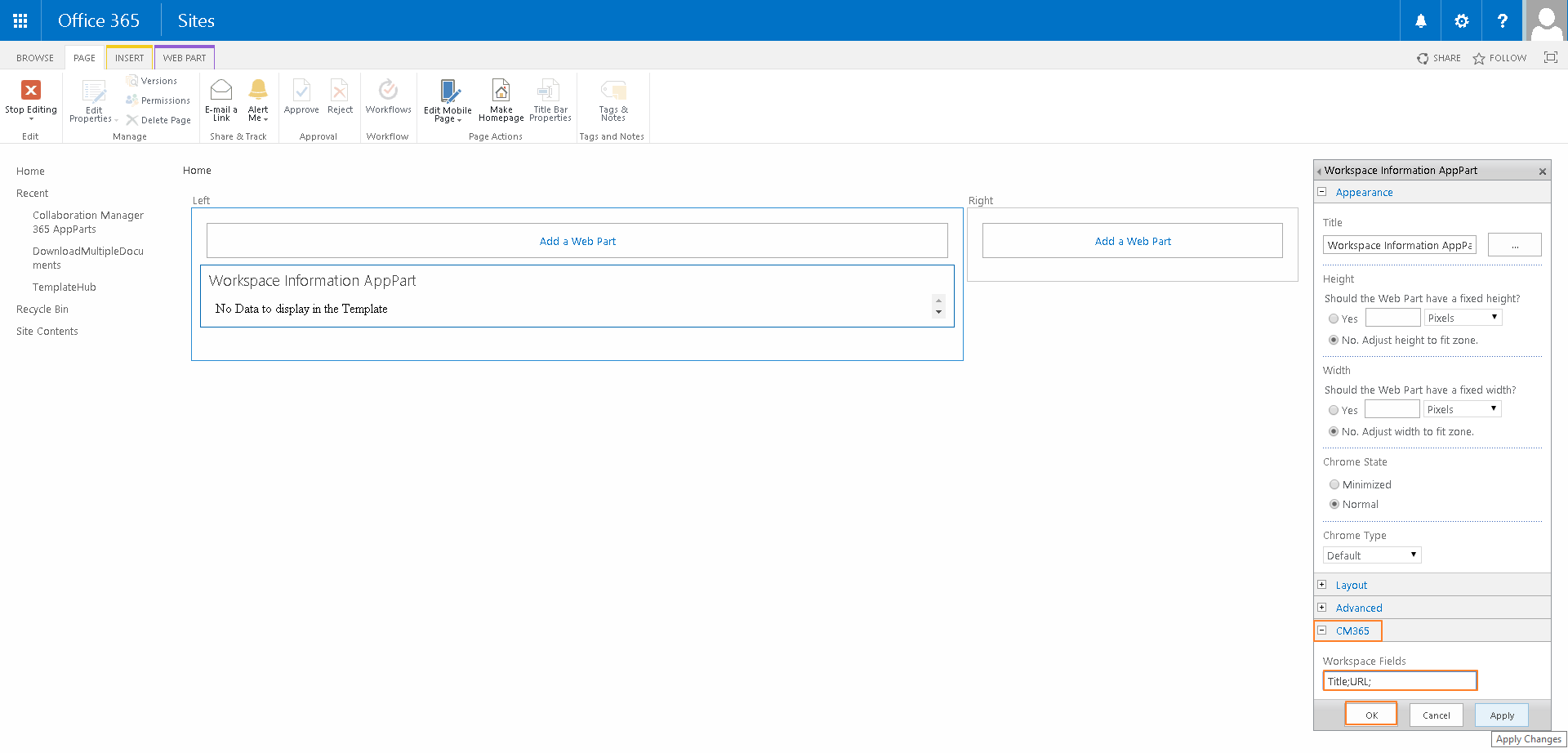
7. Press Stop Editing.
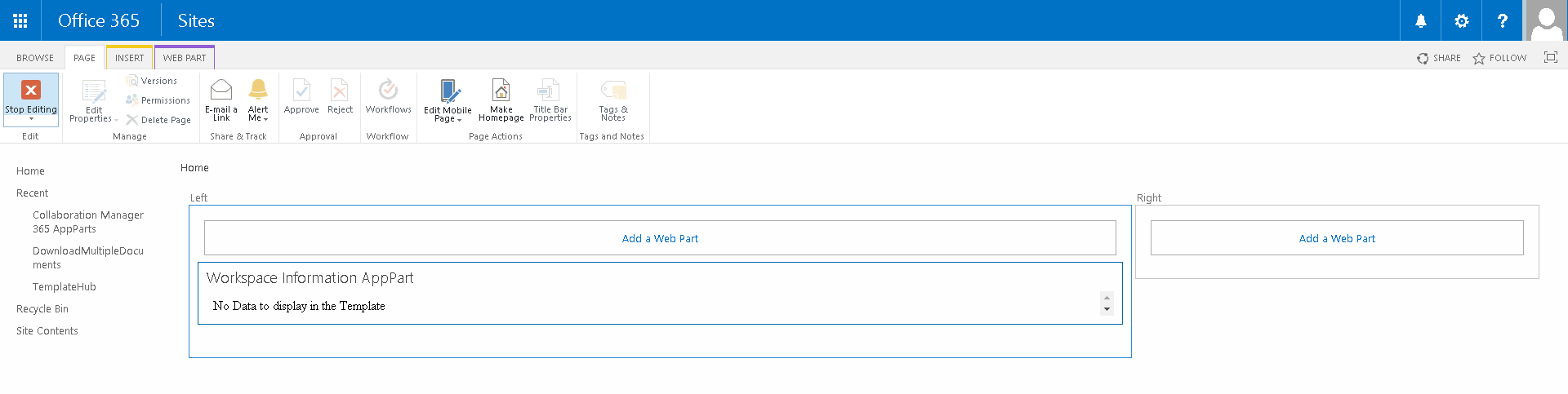
After you have finished please navigate back in the template list and save the template.
Related Articles
Sub Workspaces Webpart
Before you add the Sub Workspaces Webpart to your template navigate to your workspaces list and create a new column. Give it a name, set it to be a lookup column, set the source to the Workspaces list. Press OK. Go to your template sitecollection and ...Create a workspace
1. Press the “Workspace”-Button in the left navigation and select the “ITEMS” tab in the ribbon bar. Then press the New Item menu and press select the button “Item”. 2. Enter a title for your workspace and select the Template you want to use. Then ...Create a workspace by workflow
If you want to add an approval workflow to the workspaces list, go to the list settings. Click on the status column. Set the default value to "Pending" and press the OK Button. Now you can add your approval workflow. After your workspace has been ...Synchronize a workspace with a template
If the template file has been updated you can synchronize your existing workspace. Just go to the workspace list and select the workspace which you want to synchronize. Then select the “ITEMS” tab in the ribbon bar and press the Button “Synchronize ...Cannot create Workspaces (CM is installed on two Site Collections or more)
Problem: When you create a workspace you are getting an Error. In the log there is an entry like "... invalid field name ..." Reason: You have installed the Collaboration Manager on two Site Collections or more. The settings for the CM are global, so ...