Provisioning of Sensitivity Labels in Teams Manager
Provisioning of Sensitivity Labels in Teams Manager for all users and groups
Introduction:
Microsoft Teams allows users to classify and protect content via Sensitivity Labels.
The Teams Manager facilitates a more streamlined approach to administering these labels, ensuring seamless content classification within your Teams and Groups.
This guide will walk you through a step-by-step process to understand, assigning, and utilize sensitivity labels effectively in both Microsoft Teams and the Teams Manager.
Steps to Provision Sensitivity Labels in Teams Manager:
Activation of Sensitivity Labels:
Before you can use sensitivity labels in Teams Manager, you need to activate them via PowerShell script.
Detailed instructions for activation can be found on Solutions2Share Blog Post.
To get Sensitivity Labels provisioned in Teams Manager, after activating them on Microsoft's side, the scope should be UnifiedGroup.
Provisioning in Teams Manager:
After activating sensitivity labels, they should appear in the classification section of Teams Manager.
Provisioning is time-dependent and may not be instant. It can take anywhere between 24 and 48 hours.
Creating Teams/Groups with Sensitivity Labels:
Once the labels are provisioned, you can create teams or groups and assign the desired sensitivity labels to them.
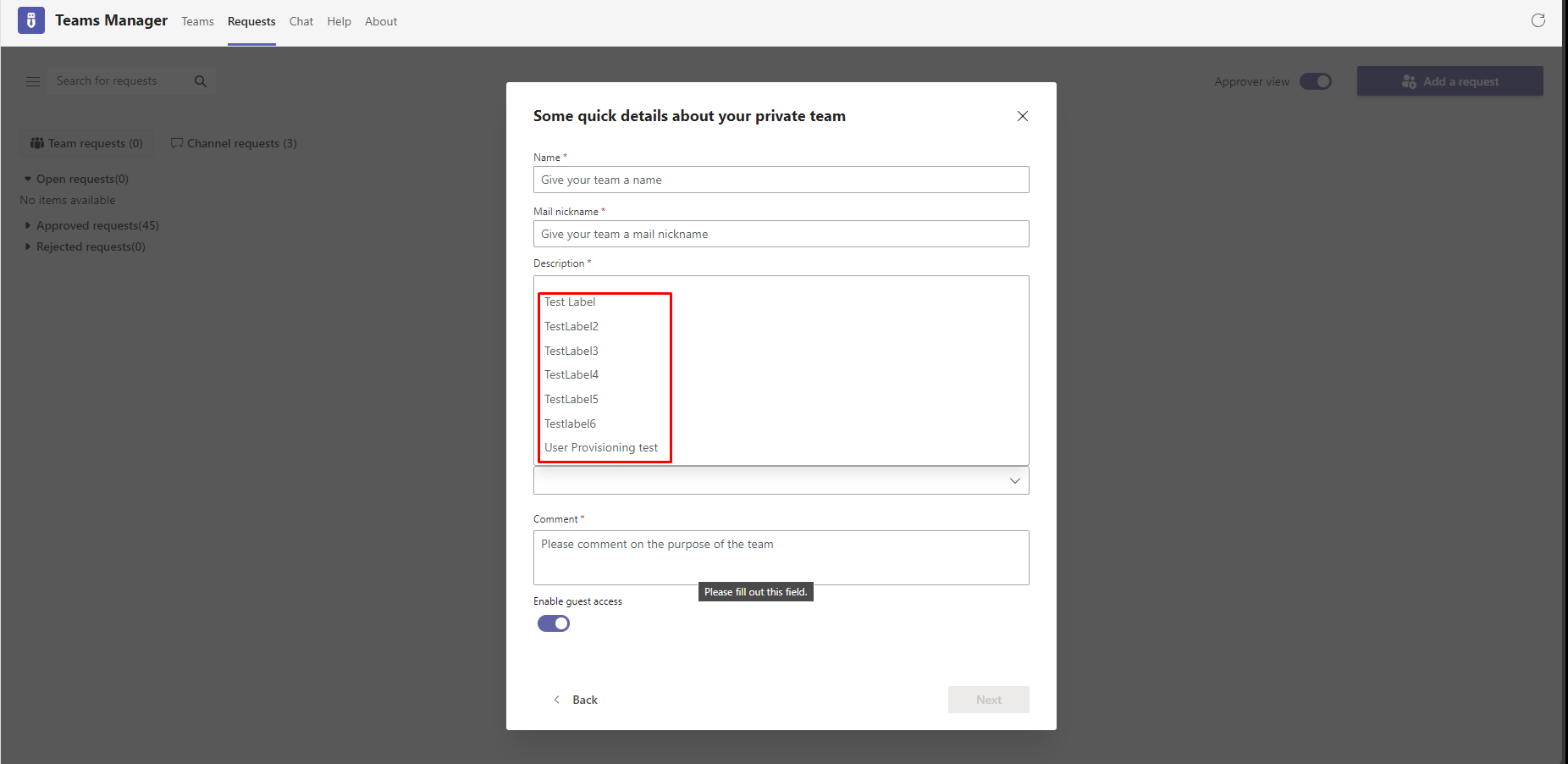
Label Policy Execution:
It's essential to set the scope of the label policy to either all users or specific groups.
Ensuring the correct scope ensures that all members of the group can view and use the sensitivity labels in Teams Manager.
If the scope differs, please ensure that the policy is edited to include all users and groups.
End Result:
Sensitivity Labels would be provisioned once all of this was completed.
Teams Admin center:
In Teams Manager:
Things to Note:
Provisioning Delay: As previously mentioned, the provisioning of sensitivity labels is not immediate.
Troubleshooting: If you encounter any issues or do not see the sensitivity labels after the expected time, it might be helpful to check the label policies and ensure they've been set up correctly.
Further Support:
If you have additional questions or need assistance regarding Sensitivity Labels in Microsoft Teams, please contact the Solutions2Share support team at support@solutions2share.com.
Related Articles
Assigning Sensitivity Labels in Teams Manager
Introduction This article discusses a common query raised by a user regarding the assignment of sensitivity labels during the creation of Teams through the Teams Manager. Problem Statement The user queried about the process and user context under ...Issue with Sensitivity Labels in Teams Manager
Introduction This article addresses a common issue encountered in Teams Manager regarding the application of sensitivity labels during team creation. This problem can significantly impact both users and administrators, as sensitivity labels are ...Teams Manager SharePoint Provisioning
Basic Information: Teams Manager can also be used to provision specific SharePoint content. To use this feature, however, you first need the Enterpreis license. Then the authorization must be activated and authorized via the Teams Manager interface ...Resolving Issues with Sensitivity Labels in Teams Manager
Introduction Sensitivity labels in Teams Manager are critical for maintaining data security and compliance within an organization. Users may encounter issues where sensitivity labels are not functioning as expected, which can compromise data ...Migration from unmanaged teams to managed teams with Unmanaged Bot
Preparation In order to ensure that the managing process runs smoothly, it is advisable to create an extra template and policy package for this process. This then contains only for the managed teams e.g. an extra lifecycle or naming conventions. To ...